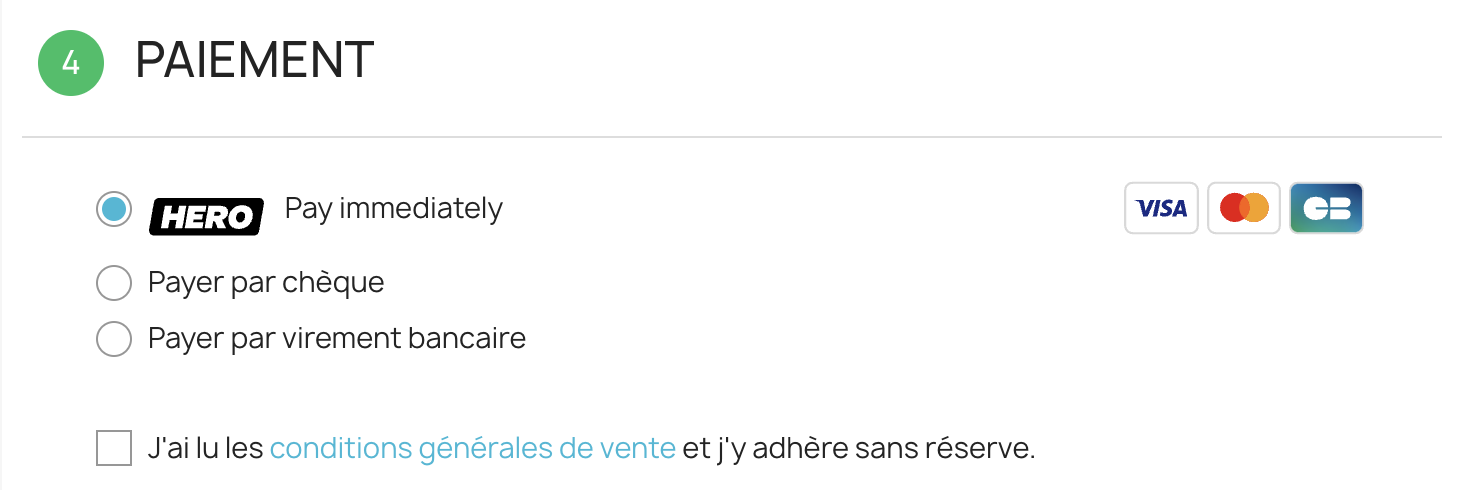Installation process for PrestaShop Plugin
How to install Hero Gateway Payment plugin for Prestashop
Step 1: Download and Upload Plugin
-
Download the Plugin by clicking this link: download PrestaShop plugin.
-
Go to Modules and click on Module Manager :
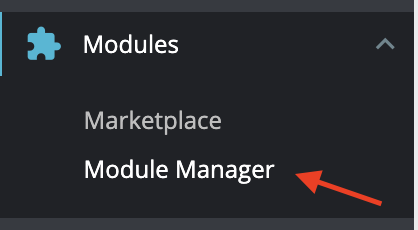
-
Click on Upload a Module button
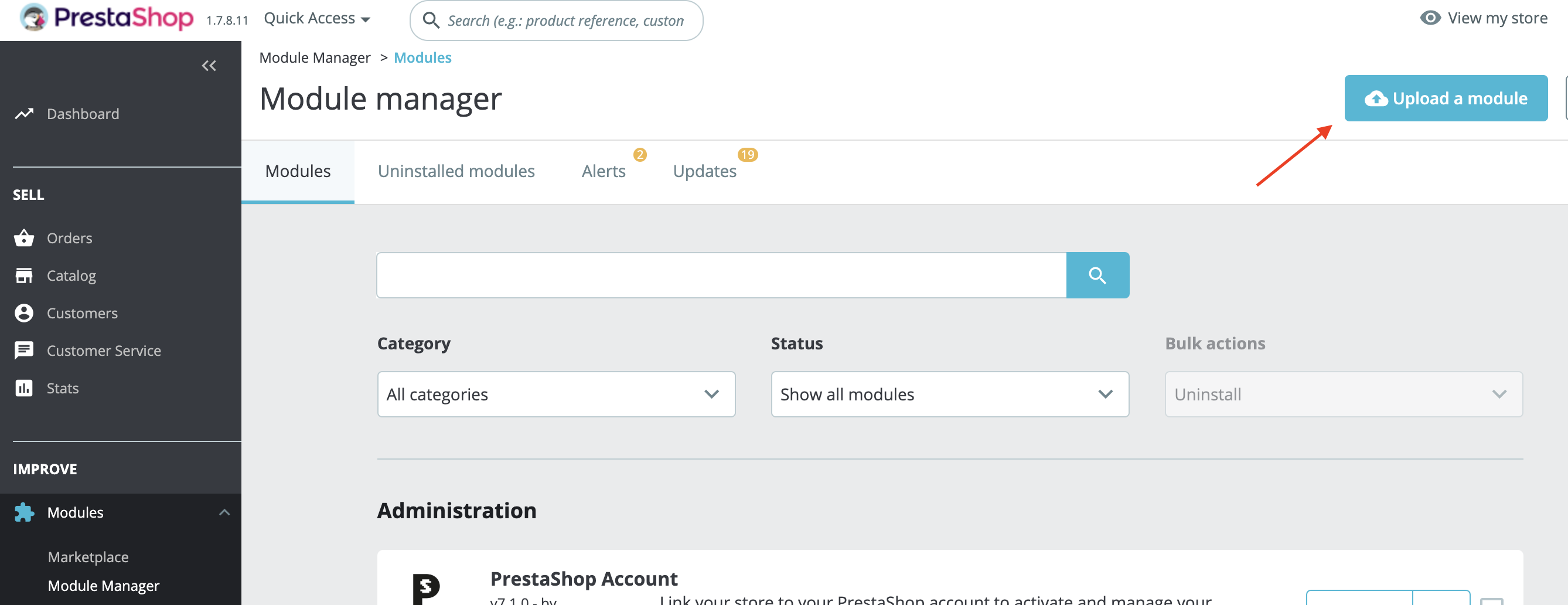
-
Click on select file and choose a Plugin .zip file that you just downloaded. Once it's uploaded click on Configure :
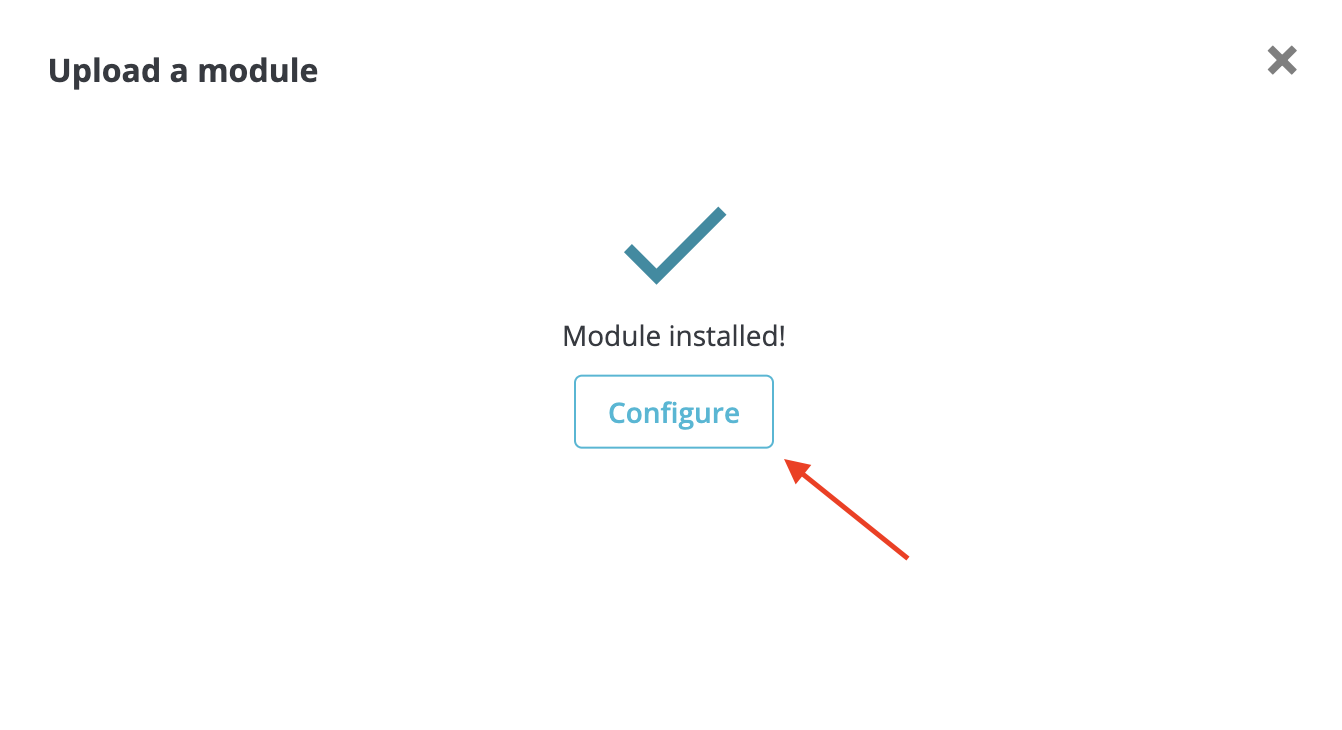
Step 2: Configure Test Mode
-
On Step 1 of Hero module configuration, you need to input test API Key. Copy the API test Key provided here and paste it in the field :
_Your test API key_: key_72057320-53e6-4943-a777-a9a033ac9742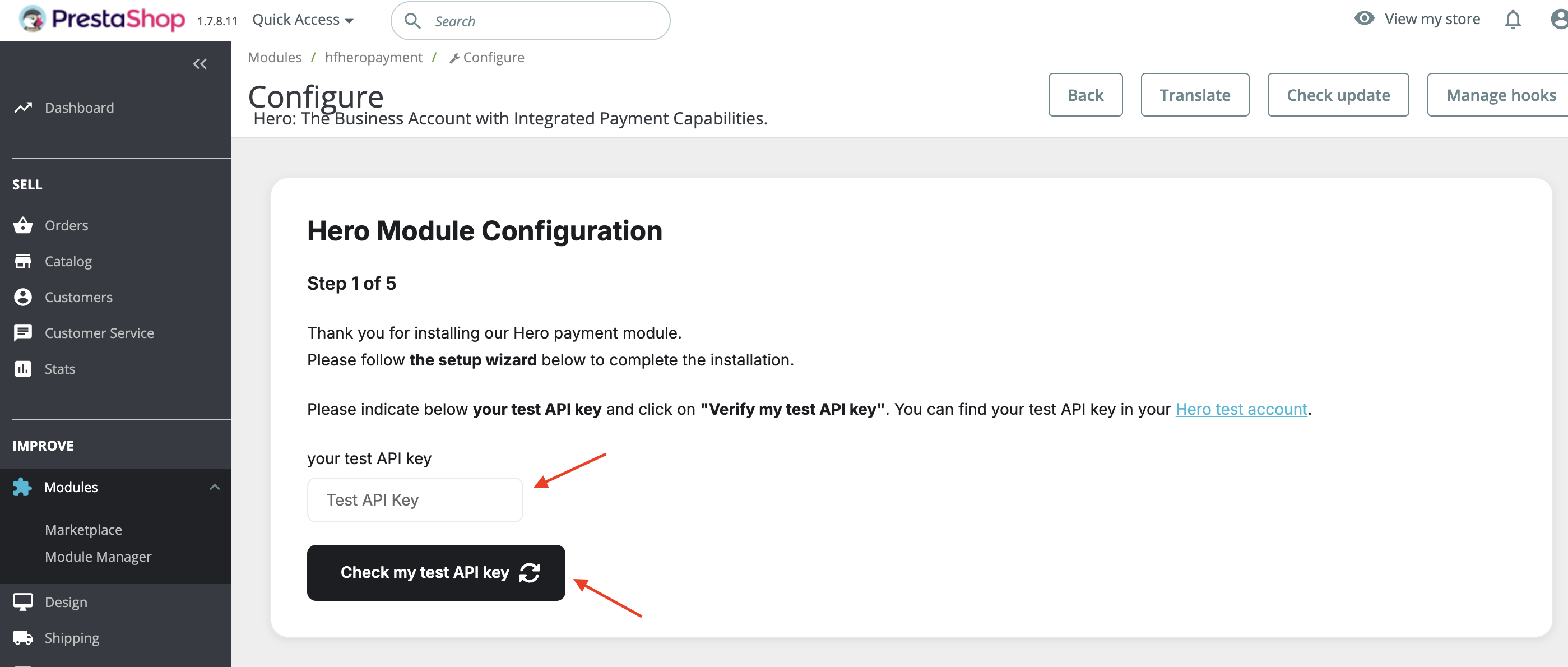
-
Once the Test API key is pasted in the field, click on Check my test API key
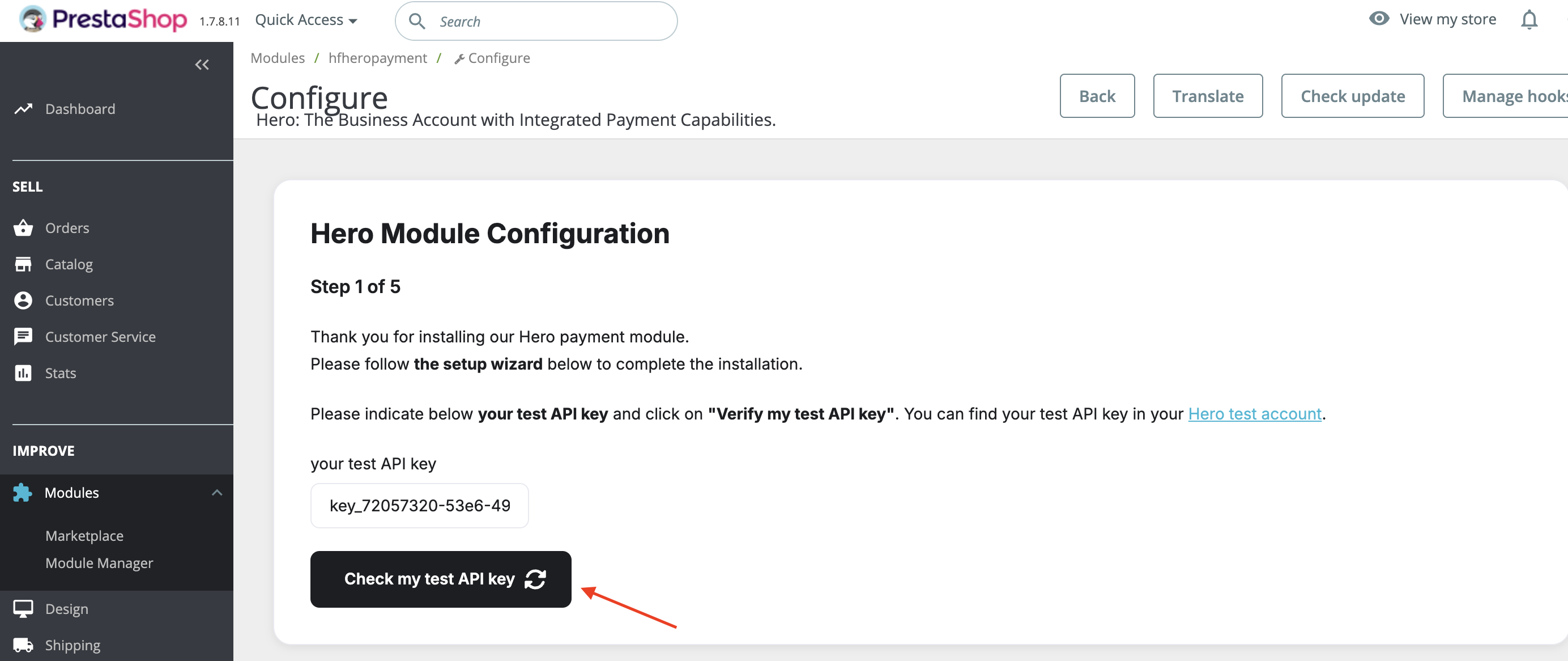
Step 3: Verify Integration
-
On Step 2, follow the instructions. Right Click on View my Store and verify that everything described in test steps is working well
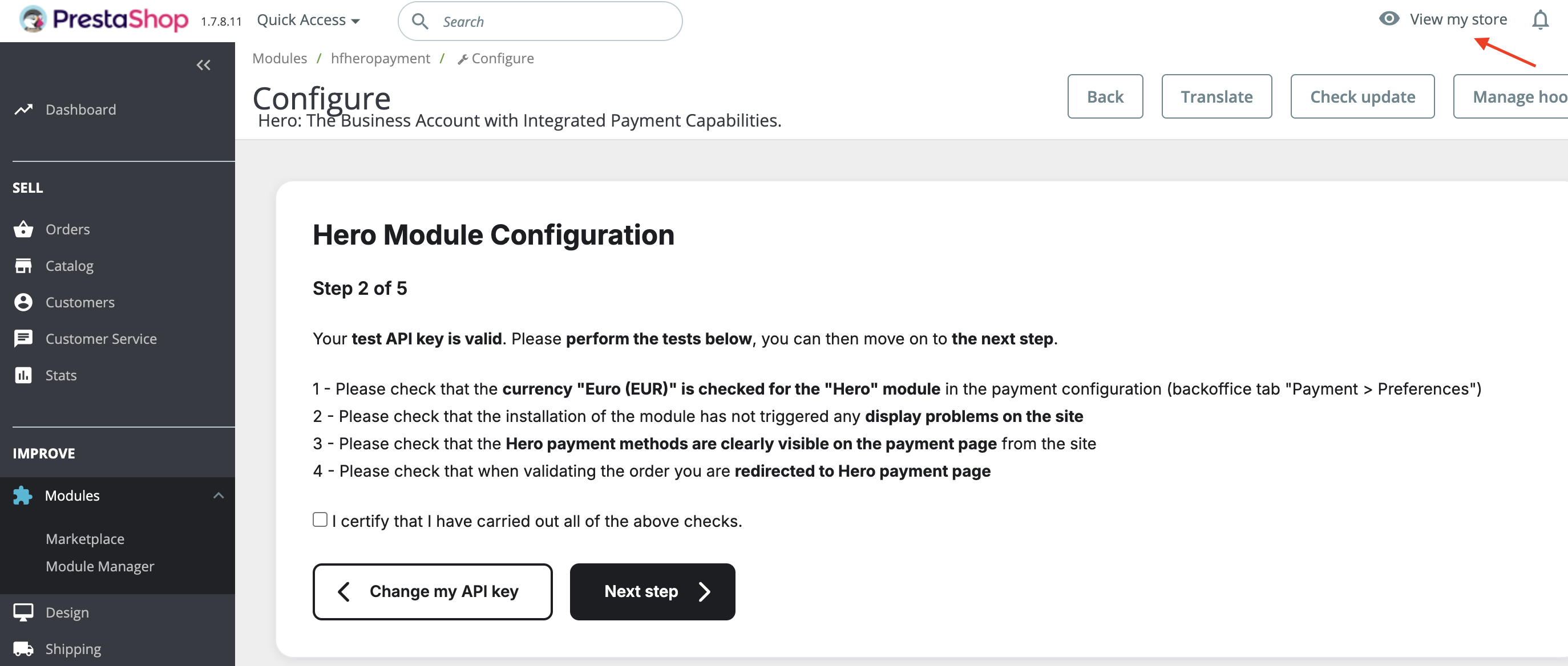
Testing Steps (expand for details)
- Explore your site and add one of the products to the cart, to test the payment page and redirect.
- Once you add the product, initiate checkout. You should be able to see Hero Payment method on the payment page of your site
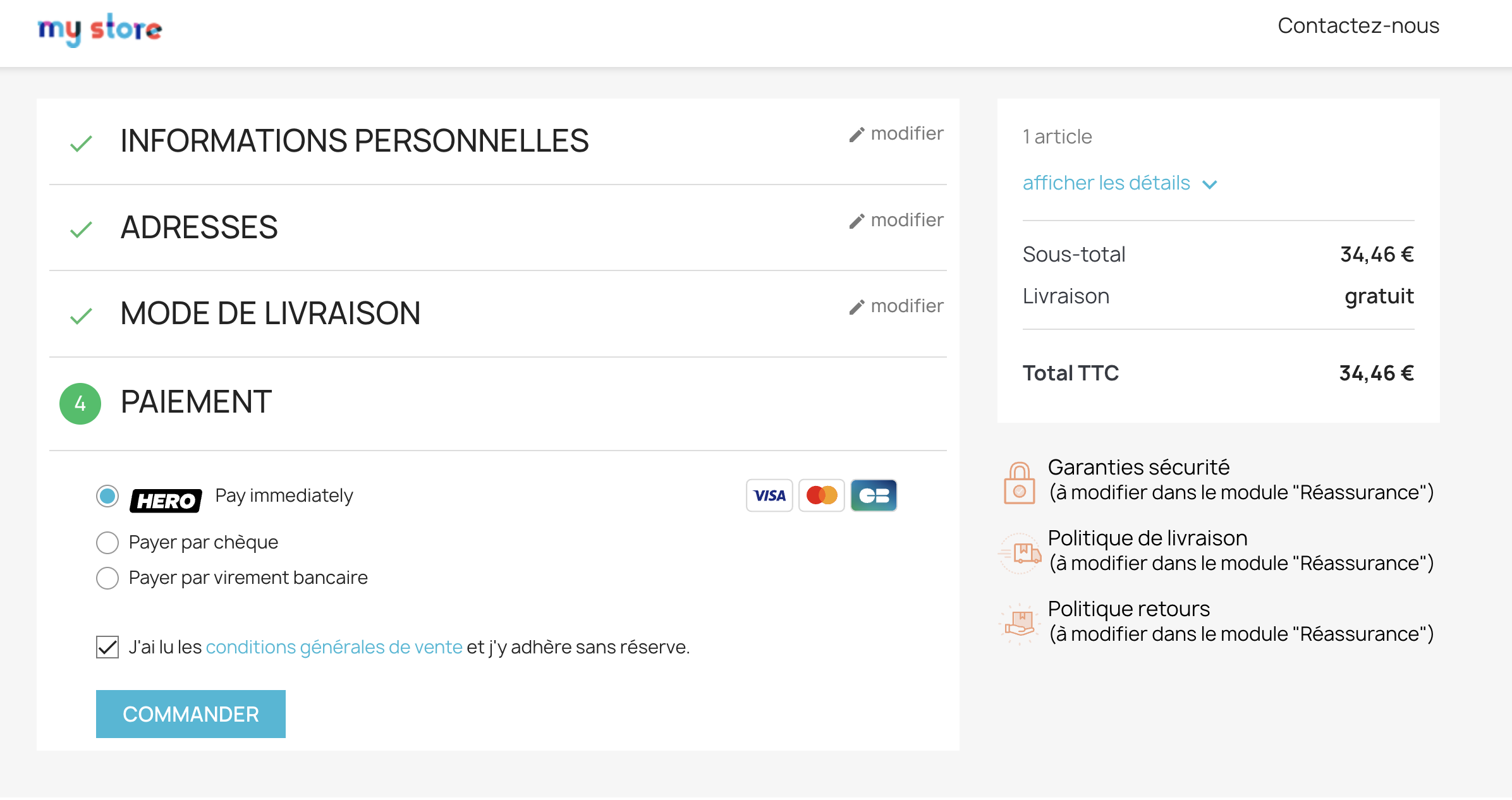
- When you click Pay it should redirect you to the Hero's test payment page
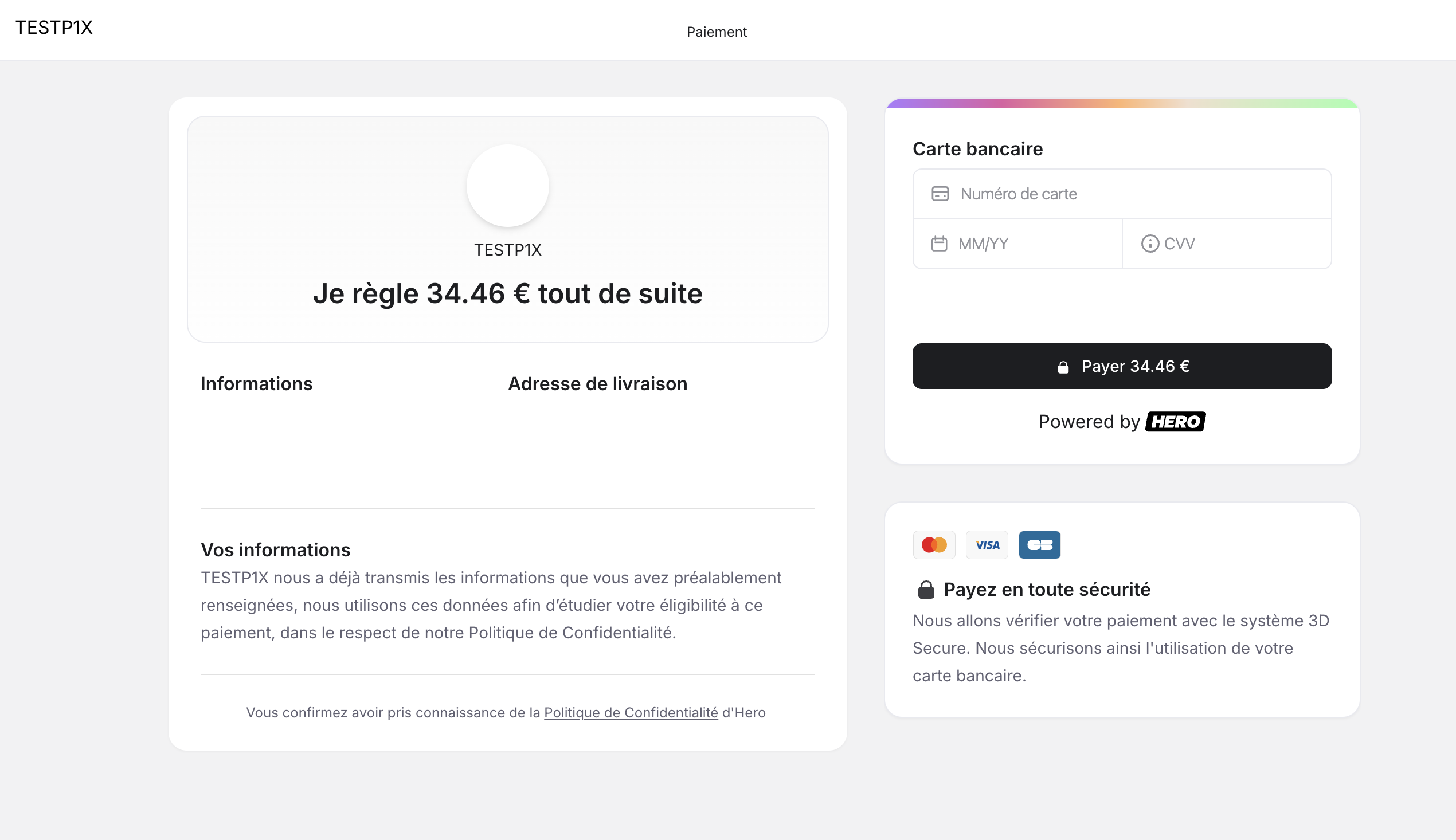
-
Once you have finished the verifications, tick the box - I certify that I have performed all the above verifications and click on Next Step:
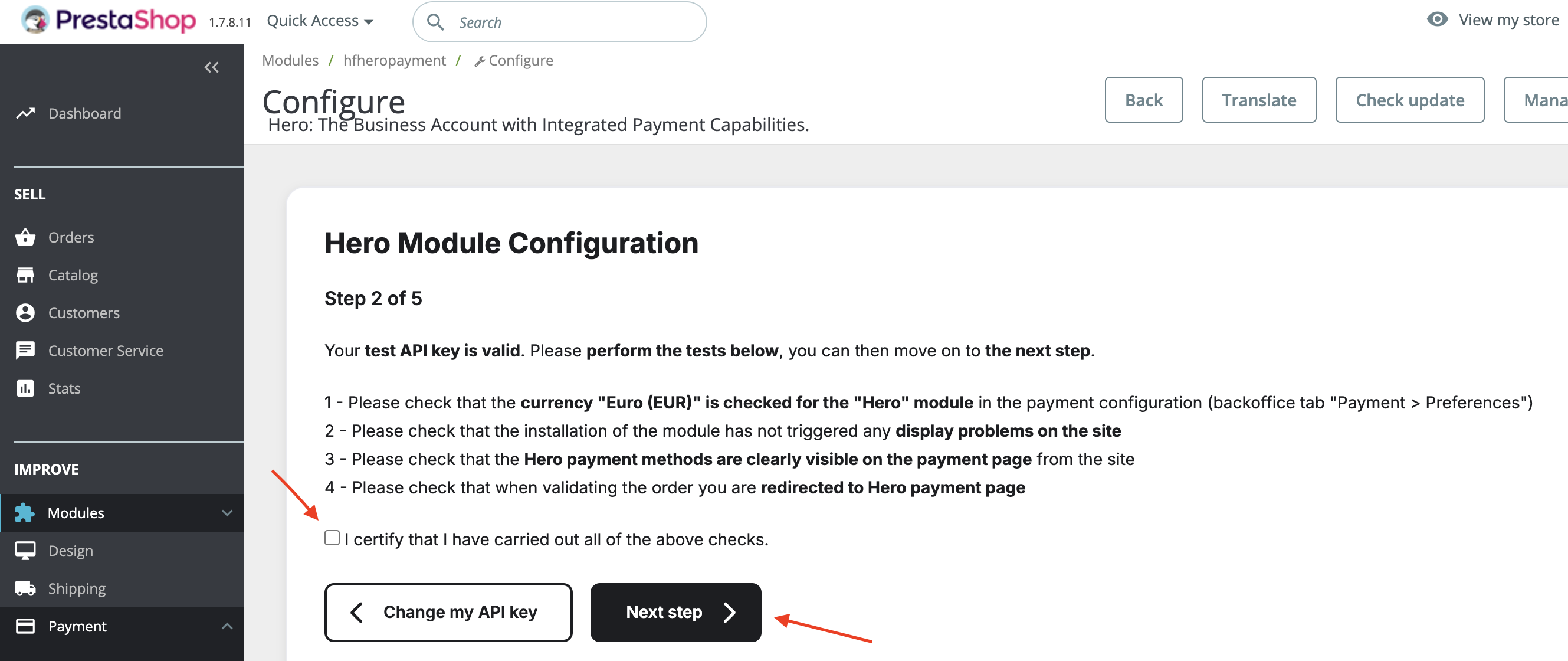
Step 4: Test Payment
-
On Step 3, Make a test order on your site with TEST credit card credentials. If the test is successful, you can continue the plugin setup, otherwise write to us at support@hero.fr.
Test payment credentials:
Card: **4010 0617 0000 0021**
Expiration: **12/34**
CVV: **123**
3DS Code: **Checkout1!**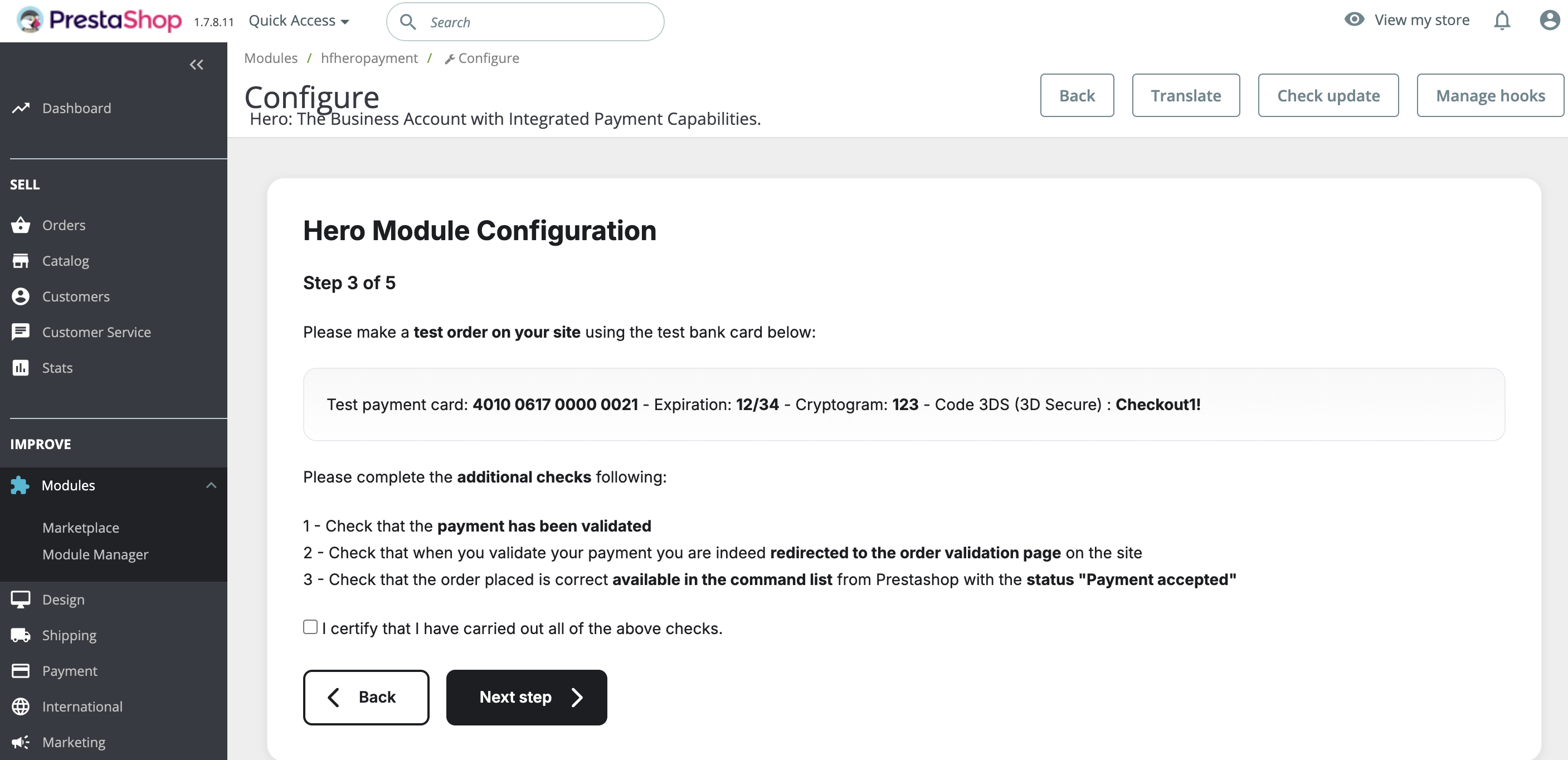
Test Payment Steps (expand for details)
-
Initiate payment again on your website and input TEST credit card credentials on the Hero payment page:
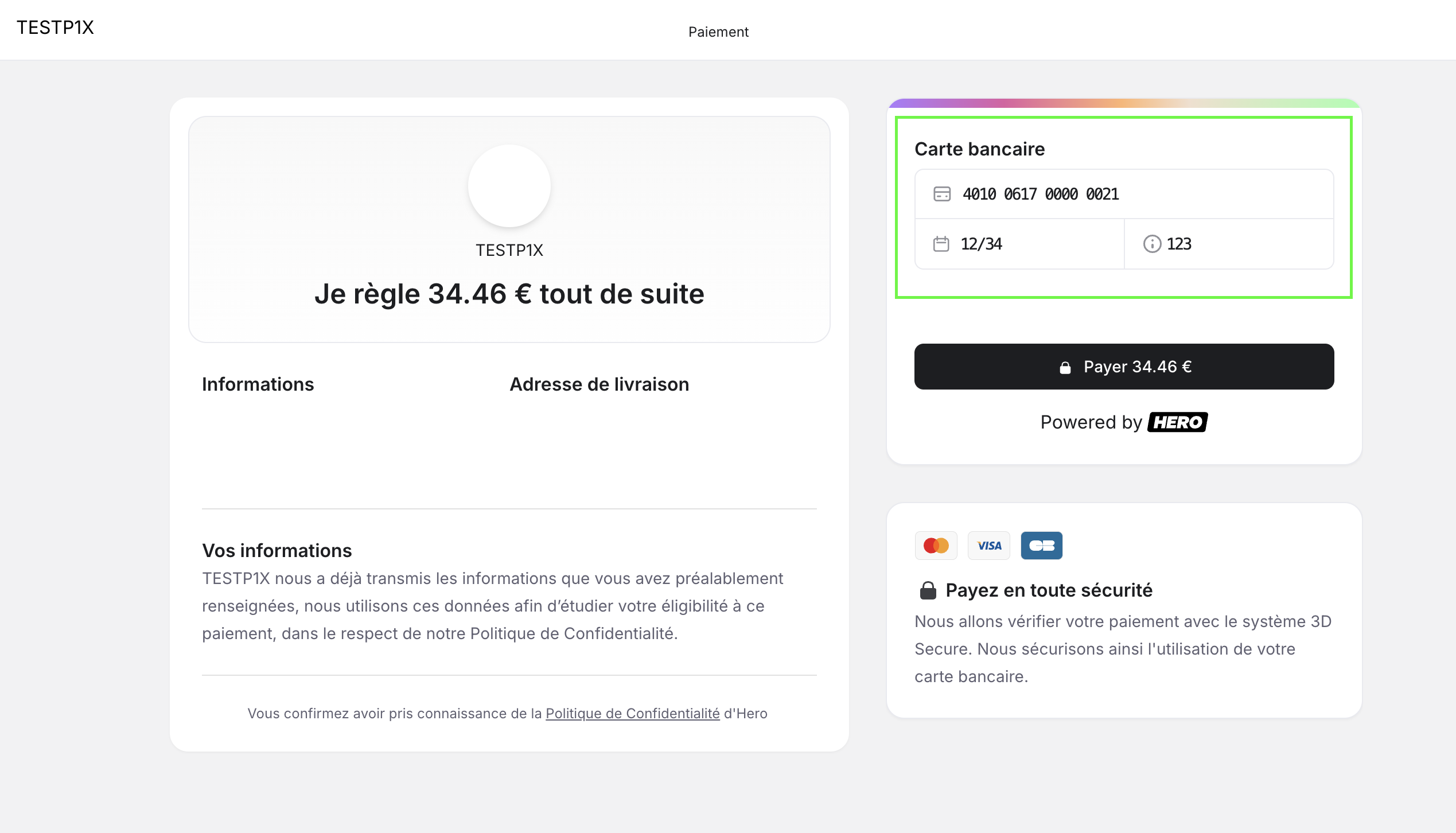
-
Input the test 3DS code: Checkout1! - to confirm the TEST payment
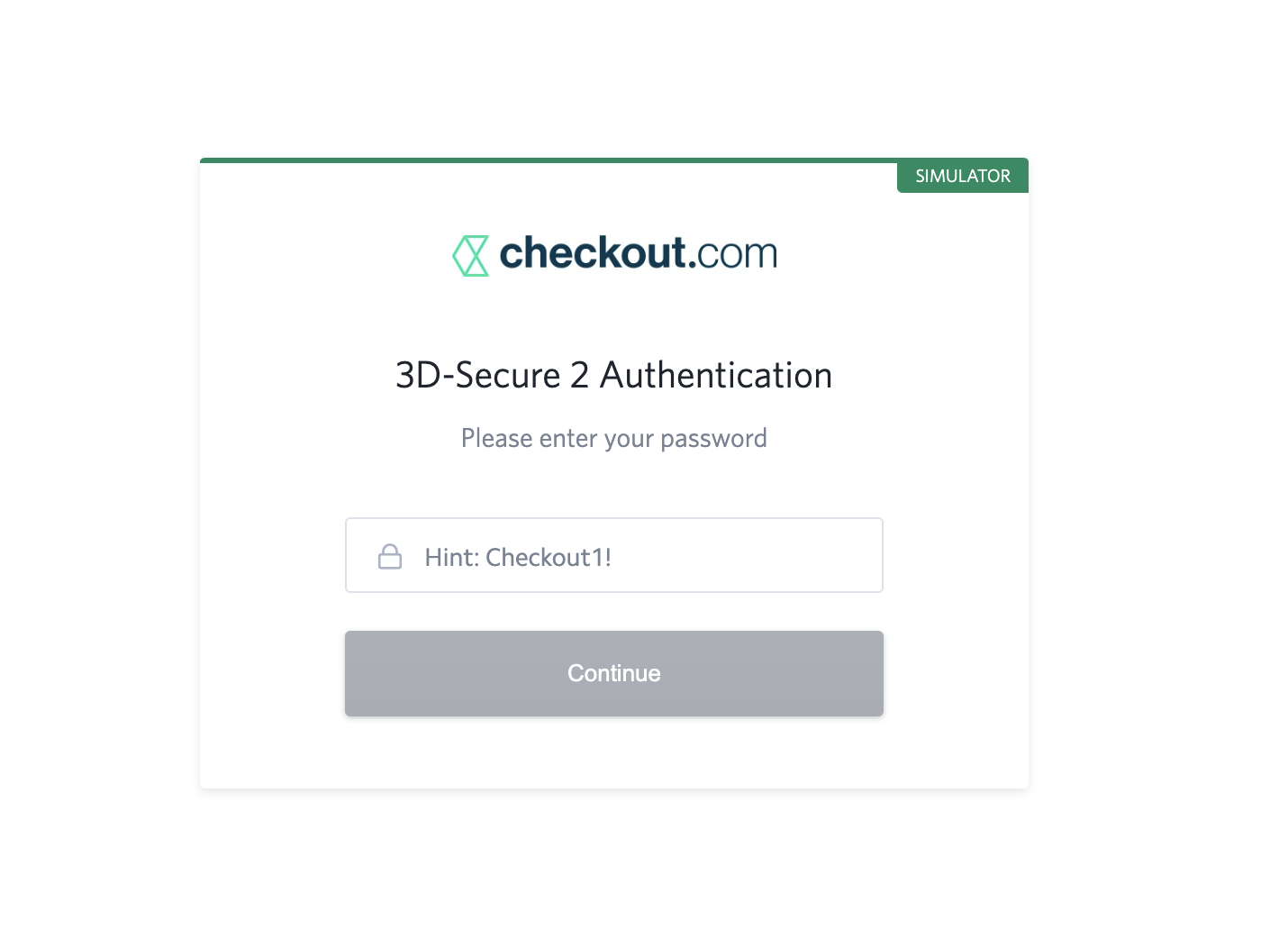
-
Once the payment is successful, you will see the Purchase confirmation page and after that you will be redirected back to your website to see the TEST order
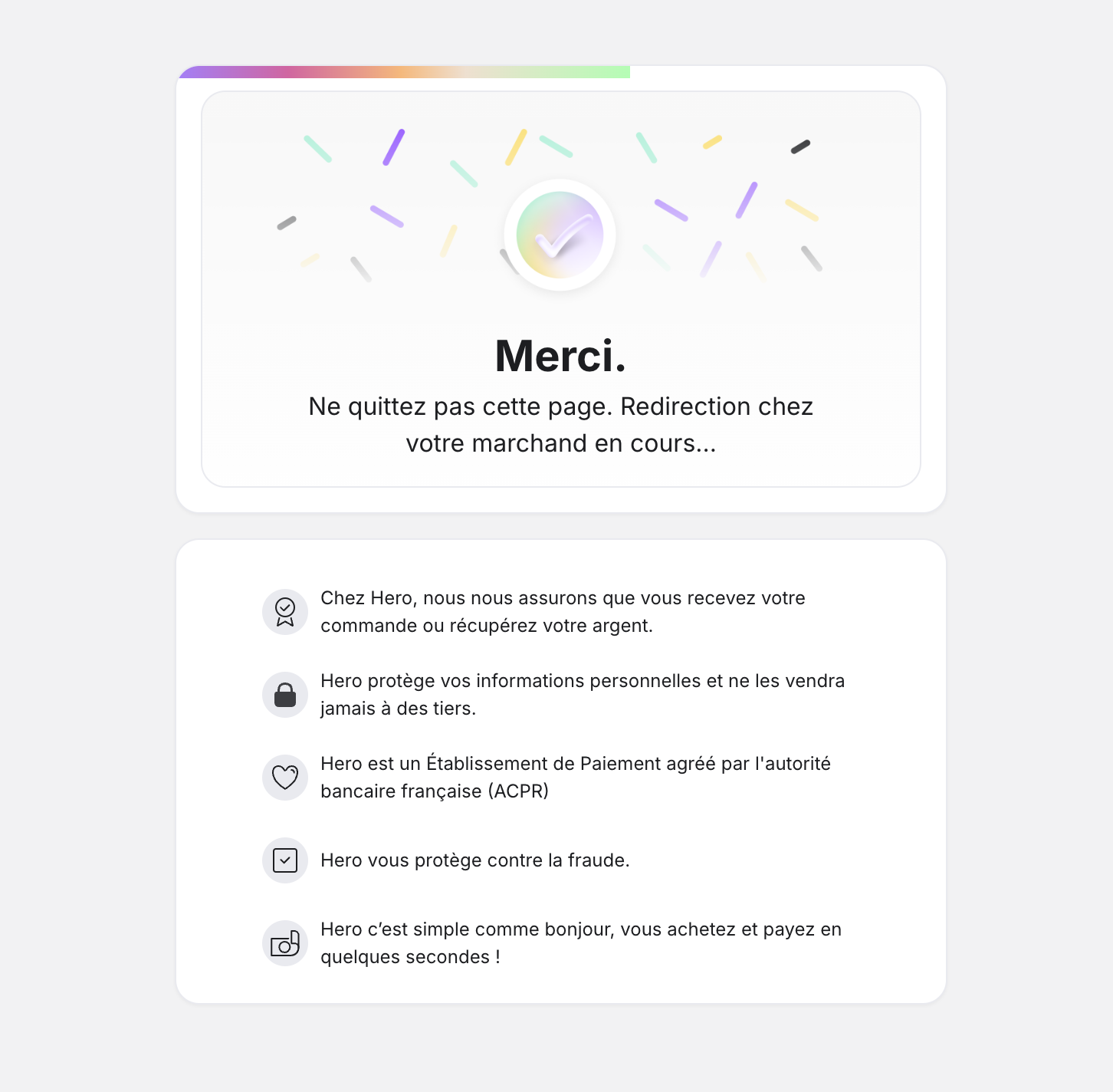
-
From your Prestashop Admin, click on Orders and verify that the successful order is visible in your orders
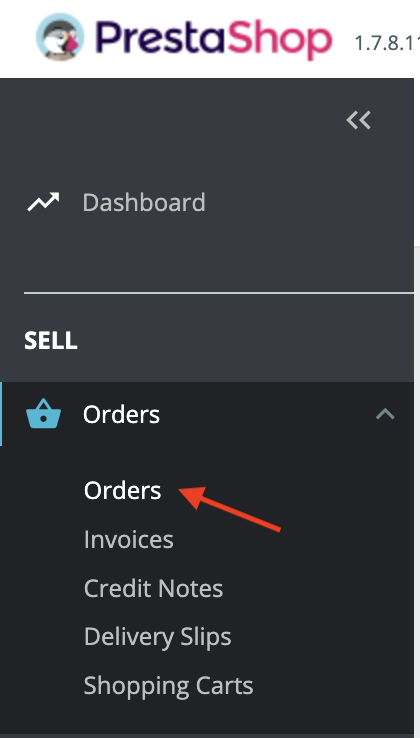
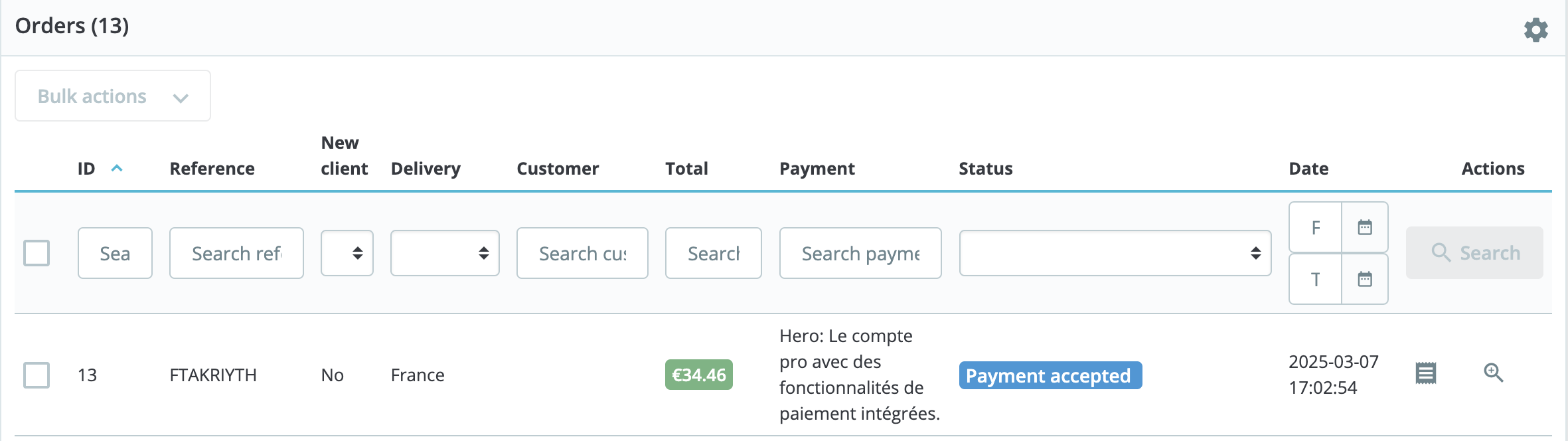
-
-
Once you have finished the verifications, tick the box - I certify that I have performed all the above verifications and click on Next Step:

Step 5: Production Setup
-
On Step 4, you need to paste your Production API key, which you will be able to find in Hero's admin panel, go to the Hero's website and log into your account: https://onboarding.heropay.eu/signin?flow=registered&country=FR
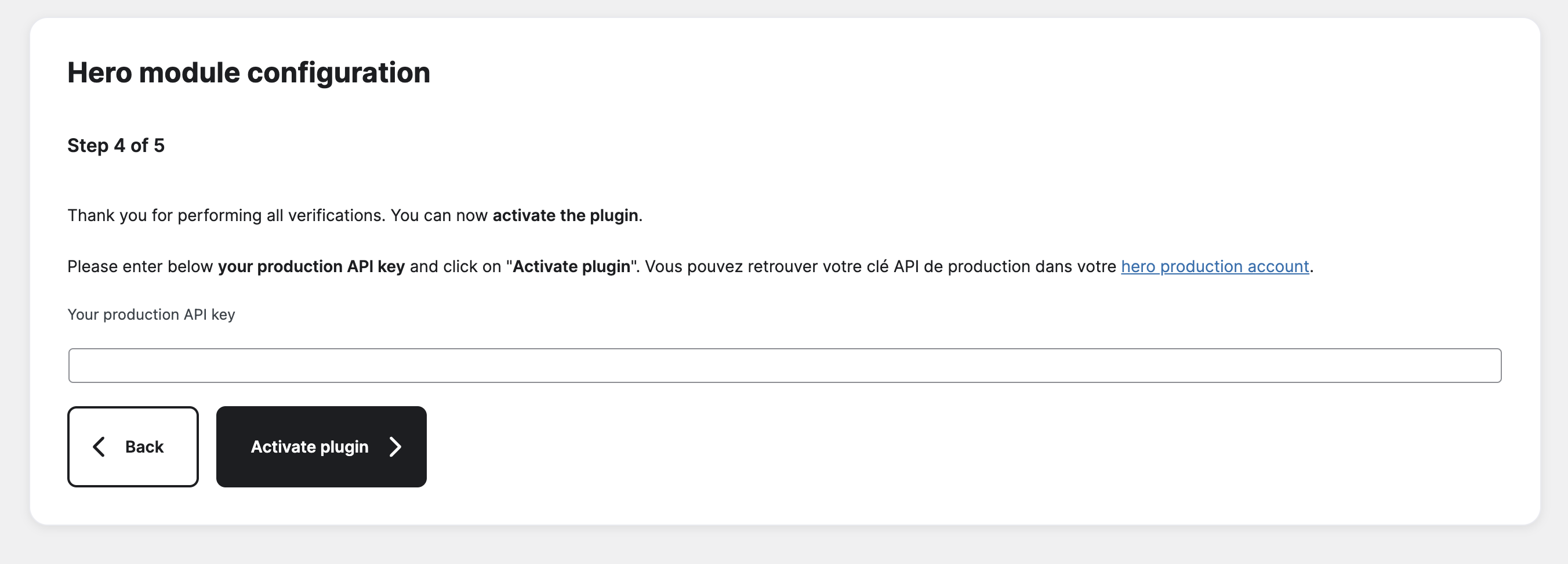
Getting your Production API Key (expand for details)
- Once you log in, click on the Encaissements
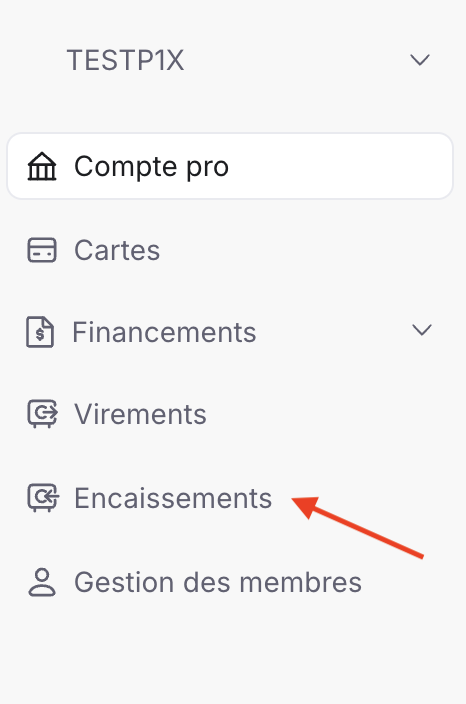
- After you arrive on the Encaissements page, click on Paramètres, next click on Configuration site Internet and copy your API key by clicking the button Copier la clé API
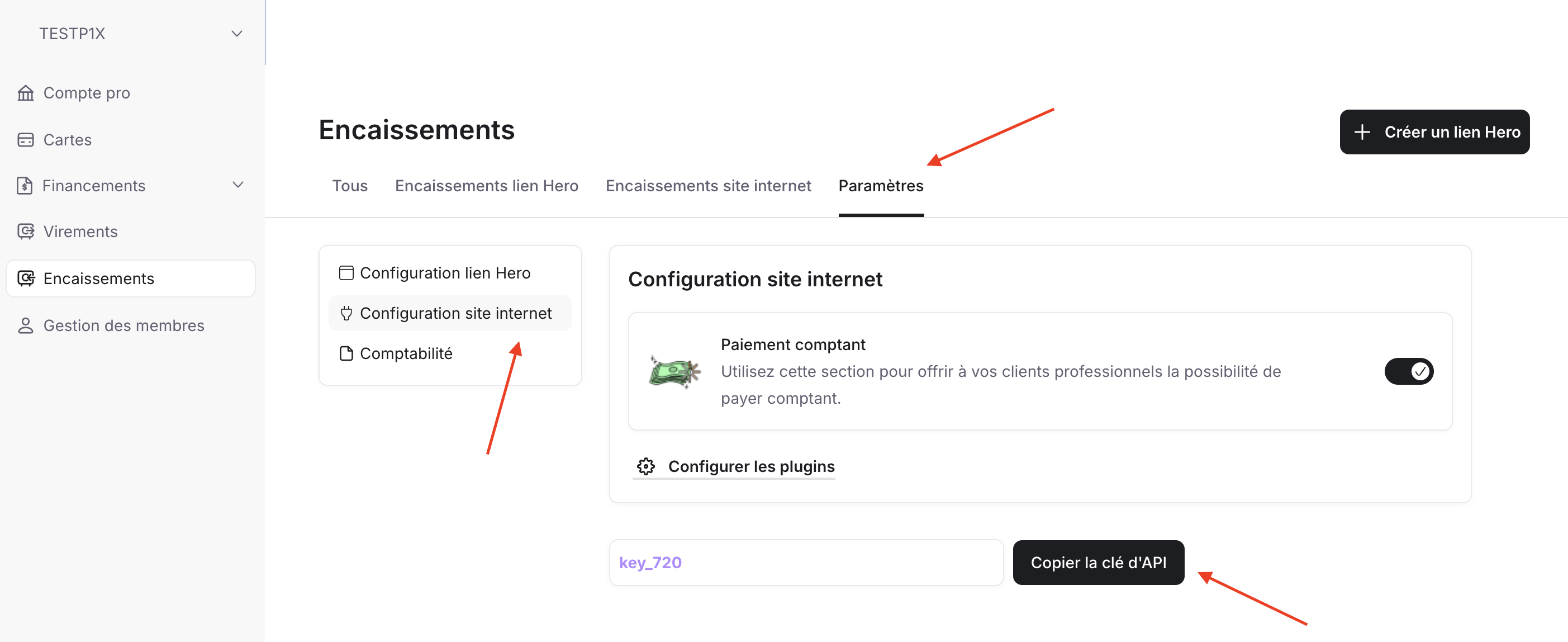
- After copying the API key, paste it in this field in your WooCommerce Admin Page and click on Activate Plugin
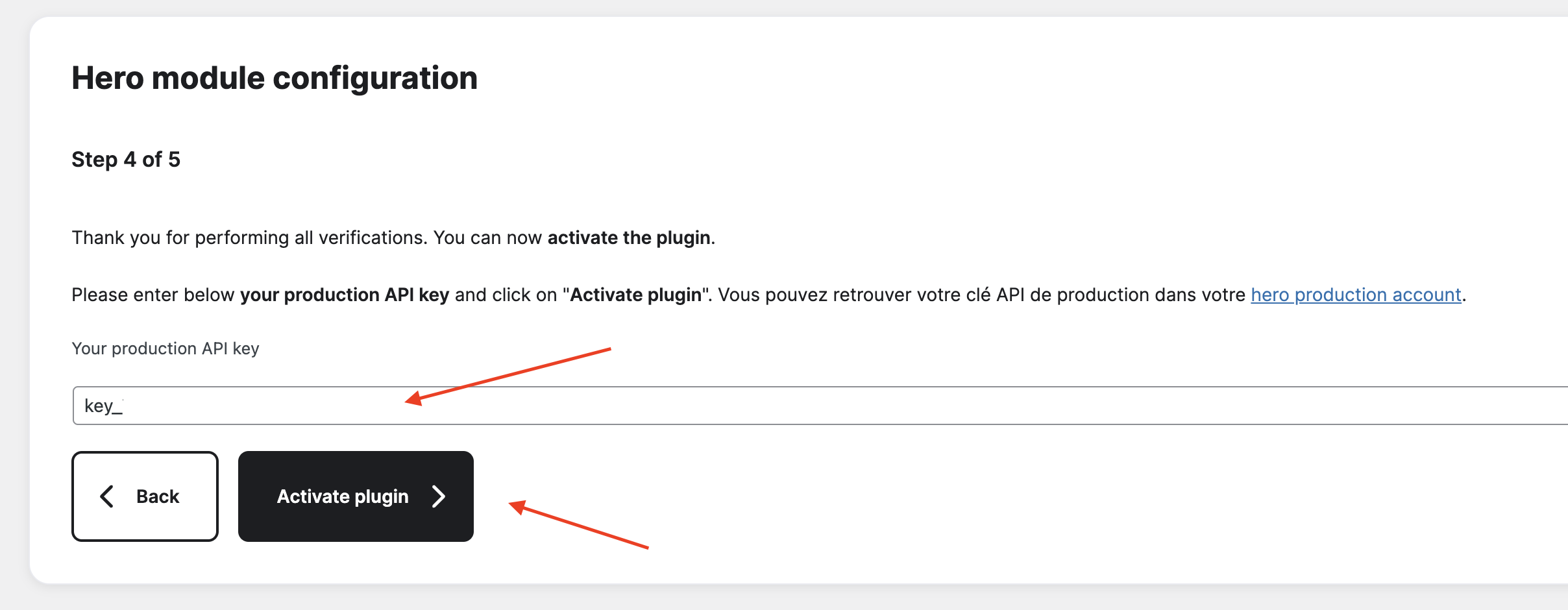
- Once you log in, click on the Encaissements
-
On Step 5 tick the box - I certify that I have performed all the above verifications and click on Complete Setup
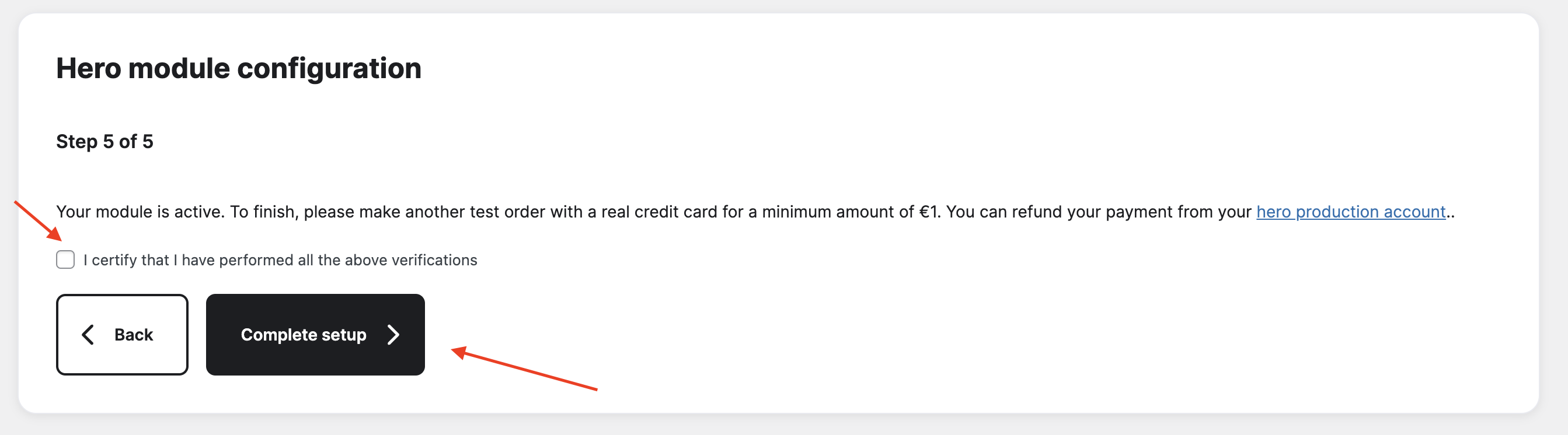
-
On Step 5 tick the box - I certify that I have performed all the above verifications and click on Complete the Setup
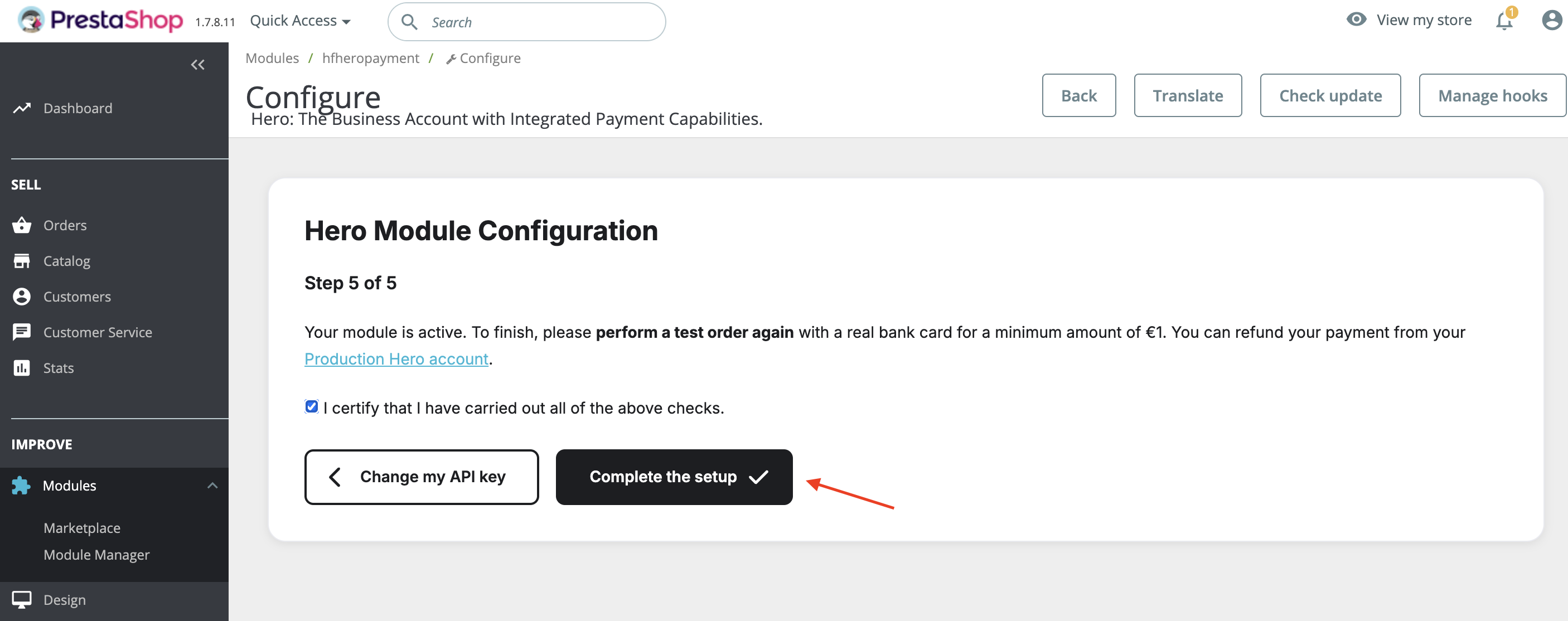
Step 6: Configure Payment Display Order
-
Now you can choose the display order of your payment methods. To do this, go to Design and click on Positions
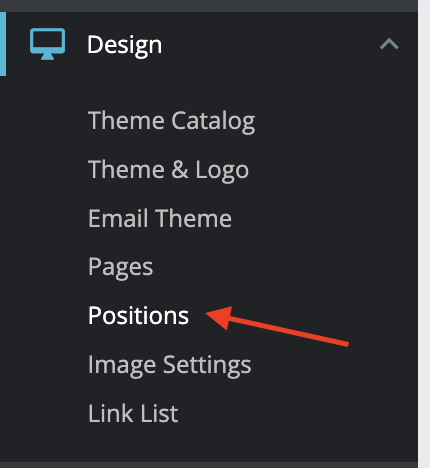
-
Check the box - Display non-positionable hooks and input paymentOptions in Search for a hook to change the desired position of Hero Payment Method on the payment page
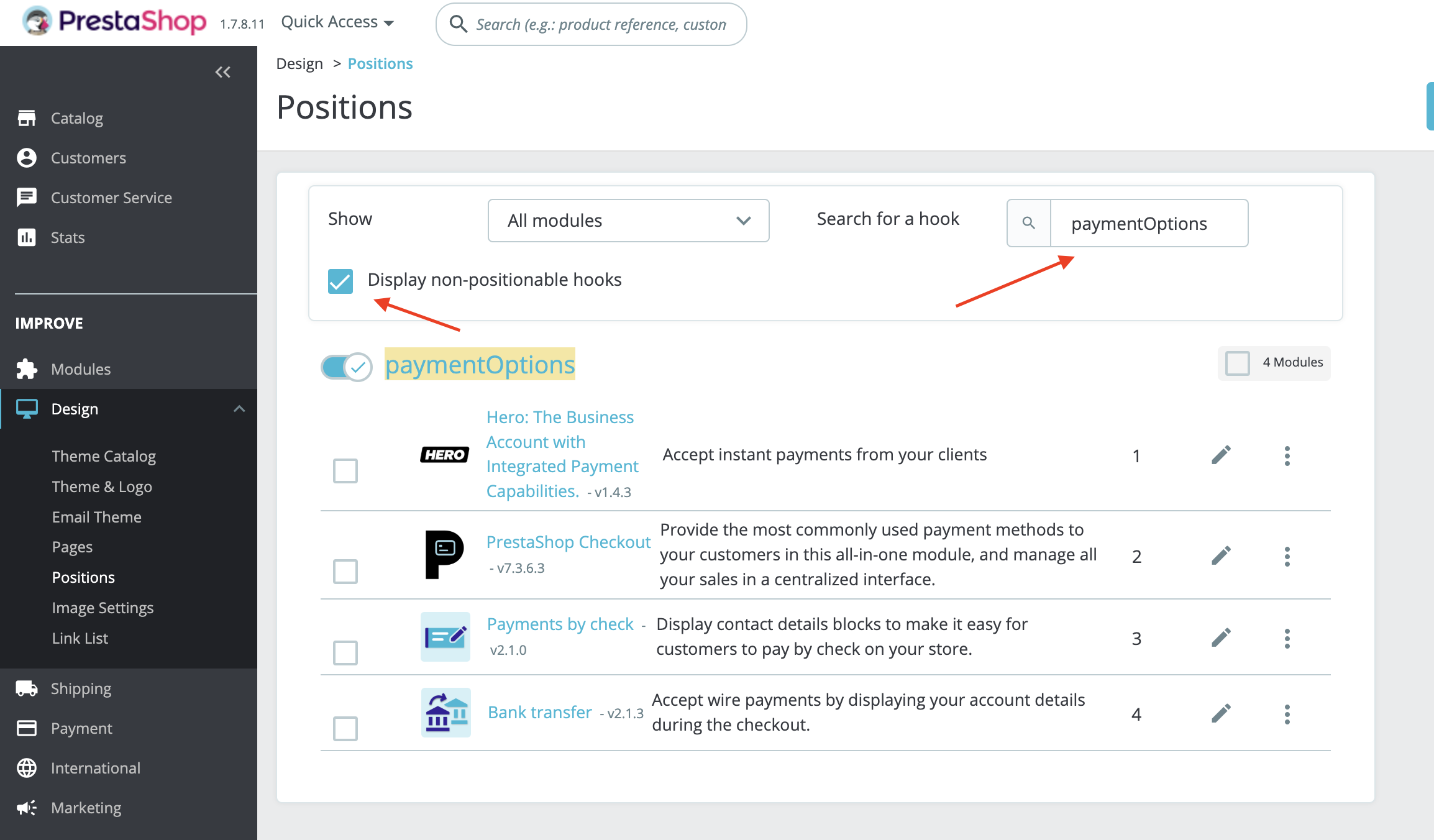
-
Click and drop Hero to the desired position. This is how it will look like if Hero is in 1st position